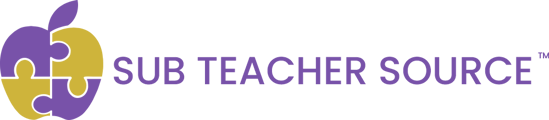How to remove days from an order
Here's how to remove days from an order in case you no longer need a substitute teacher for the entirety of your original order.
- On the blue menu bar, select Assignments.
- Then select Filled Schedule Board.

- Click on the job you want to modify.
- Scroll down until you see the dates you want to remove from this job.
- Check the box next to each date.
- Scroll to the bottom.
- Type specific reason for cancellation in the Delete Notes box (i.e., school holiday).

- Select a Delete Reason from the drop-down list.
- Click Delete Selected Dates.